Chat Component
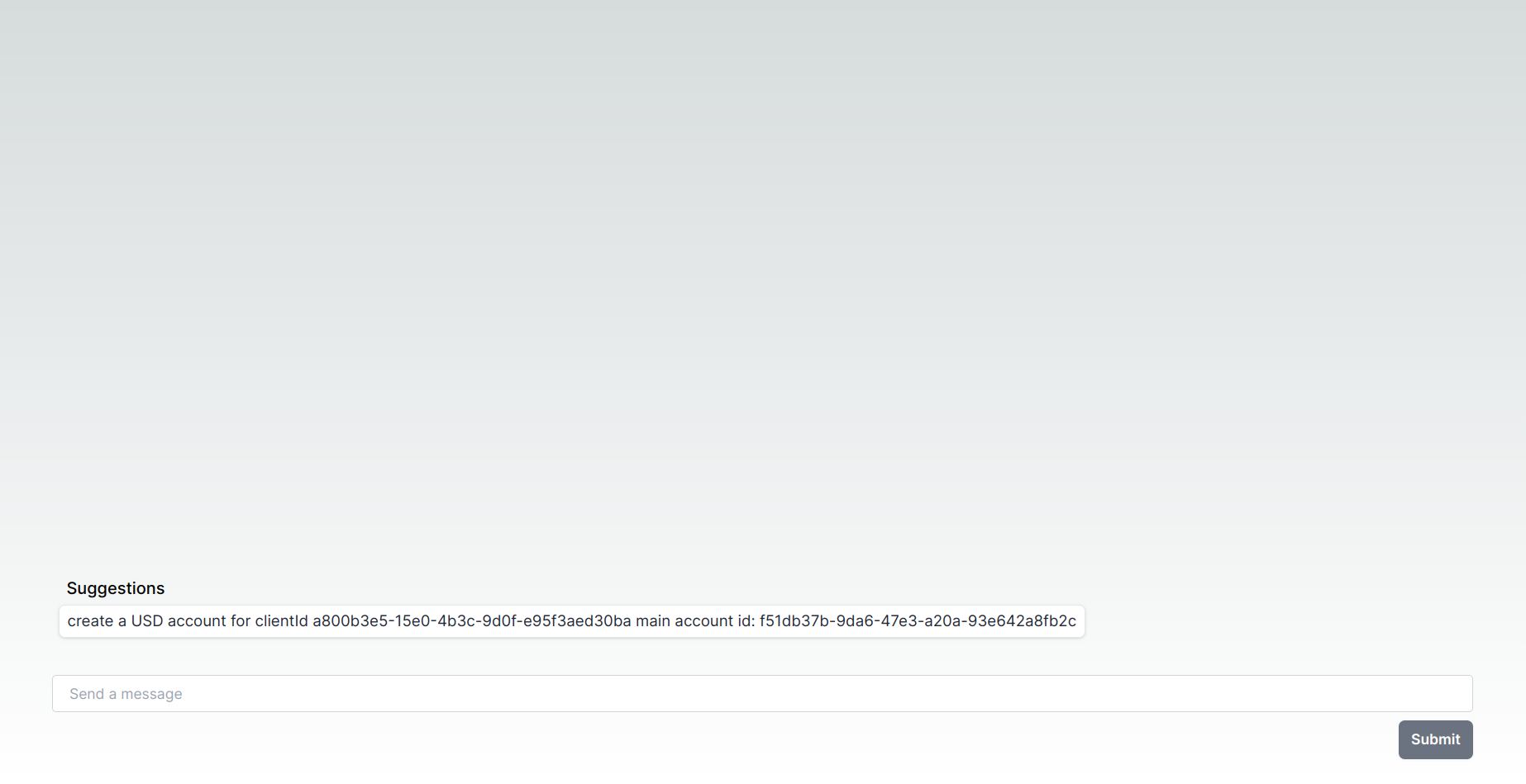
The SuperflowsChat React component allows you to embed a Superflows chat in your website. It can be imported with:
import { SuperflowsChat } from "@superflows/chat-ui-react";
Properties
superflowsApiKey string Required
The API key for your Superflows account. It starts sfk-. You can find this in the Superflows dashboard.
superflowsUrl string
The URL of the Superflows deployment. This defaults to the cloud deployment, but if you're self-hosting, or connecting to a local deployment, you'll need to change this.
Also, if using an API Gateway, set this to the URL of the API Gateway.
userApiKey string
The API key for the user to access your API.
Superflows calls your API to answer questions for your user. As a result, this is required if your API requires an API key to access it. This is never stored on our servers or in our databases.
userDescription string
With each API request, you can provide a description of the user who is asking the question, any useful information for accessing your API (e.g. user id) and instructions on how to address them.
suggestions string[]
An array of suggestions to show in the chat. These are shown as buttons, and when clicked, the user input is set to the text of the button.
welcomeText string
Welcome text to be displayed to the user from the assistant. When set it will appear as though the chat assistant has written this message. For example, "Hi, welcome to Acme AI, how may I help you today?"
user_id string
A unique identifier representing the user. Used to help you track the user's conversation history in the Transcripts page.
(note: requires @superflows/chat-ui-react version 1.2.61 or higher)
api_params type below (optional) default true
This enables API-specific information to be set in code. This allows multi-tenant hosting (i.e. changing the hostname of the API depending on the customer/user), and setting headers in API calls through code.
This is an array of objects, each object corresponding to an API that Superflows needs access to. These APIs must first be added to the Superflows dashboard.
Each object consists of:
name
stringRequiredThe name of the API. This is used to identify the API. Must match the API name in the Superflows dashboard.
hostname
string(optional)This overrides the hostname of the API. This allows multi-tenant hosting: changing this value based on which customer is logged in allows you to route requests to the correct API host.
E.g. Customer 1 has hostname https://c1.api.com and customer 2 has hostname https://c2.api.com. When customer 1 is logged in, the hostname is set to https://c1.api.com, and all requests are sent to that.
headers
{ [headerName: string]: string }(optional)The headers to be sent with all requests made to this API. This allows customer-specific headers to be set in code.
Example:
[
{
name: "API name",
hostname: "https://api.name.com",
headers: { "cookie": "cookie-value" },
},
...
]
initialMessage string
An initial message to "pre-prompt" the AI. When set, on page load this message is programmatically sent to the AI as though the user entered the text into the chat window. Both the initial message and the response from the AI will be visible to the user in the chat window.
(note: this message is sent regardless of whether the chat is visible or not)
showFunctionCalls boolean (optional) default false
Set to false by default. Whether to show function calls in the chat window. This can be useful with more technical users to let them check the data the AI answered them with.
Showing function calls:
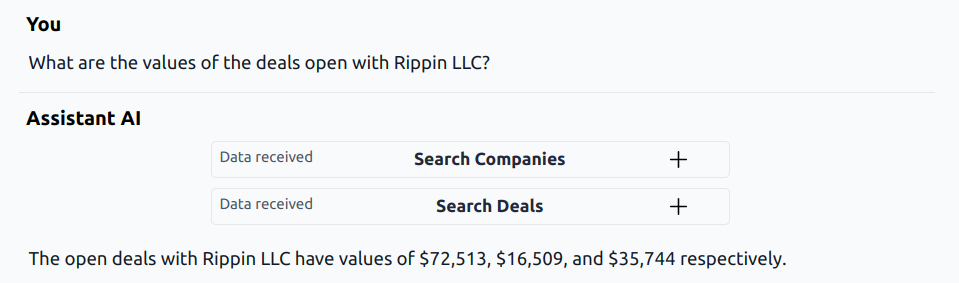
Not showing function calls:

enableSpeech boolean (optional) default true
Set to true by default. Whether to enable the user to input commands via speech. Speech requires granting the browser permission to use the microphone.
speechLanguage string (optional) default en
The language that the speech recognition should detect. The language codes accepted are outlined here.
Requires enableSpeech to be set to true
textBelowInput string (optional)
Text to be displayed below the input box in the chat window. This can be used to provide additional information to the user.
You can include links using Markdown format [link text](https://url.com).
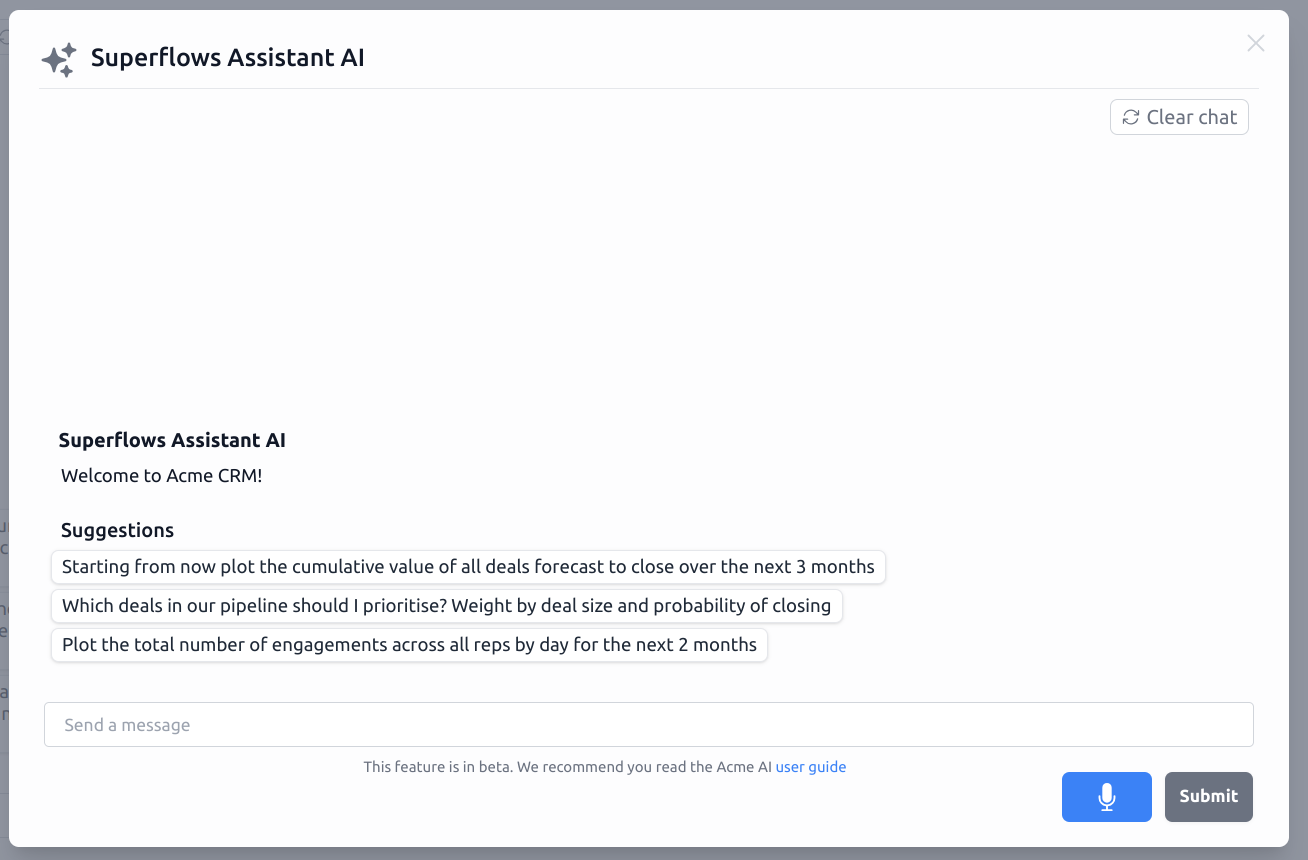
debugMode boolean (optional) default false
We recommend you temporarily set this to true when implementing Superflows in your frontend. When set, this runs extra checks on the backend to ensure you've set things up optimally.
devMode boolean
This enables developer mode. This is useful for debugging, but should always be set to false in production.
mockApiResponses boolean
This toggles mocking API responses, like you can in the playground.
When set to true, all responses from your API are mocked. This can be useful for testing purposes. Set to false when in production.
styling {
buttonColor?: string;
}
This allows you to set basic aspects of the style of the Superflows chat. This will be expanded to allow much deeper customization in the future.
buttonColor sets the colour of the submit button.